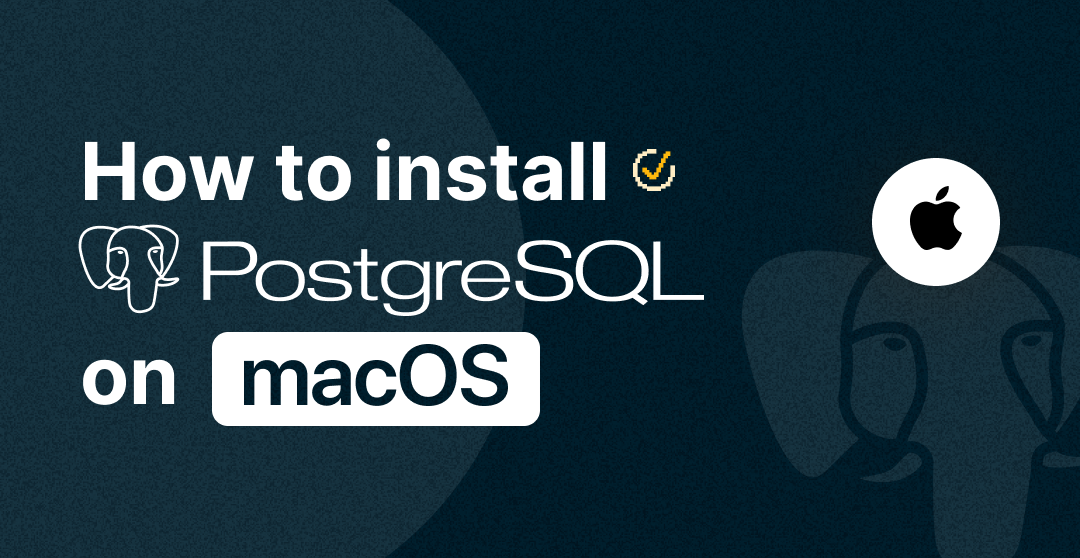
How to install PostgreSQL on MacOS
PostgreSQL is a powerful open-source relational database management system that is widely used for data storage and management. Installing PostgreSQL on macOS is a straightforward process that can greatly enhance your data engineering capabilities. In this article, we’ll guide you through the step-by-step process of installing PostgreSQL on macOS, including both Homebrew and manual installation methods.
Prerequisites
Before you begin, ensure that you have the following prerequisites in place:
- A macOS-based computer (macOS 10.12 or later recommended);
- Administrative privileges on your computer;
- Basic familiarity with the command line.
PostgreSQL on MacOS Installation Steps
Homebrew Installation:
Homebrew is a popular package manager for macOS, which makes installing PostgreSQL a breeze.
To install PostgreSQL using Homebrew, follow these steps:
1 – Open your terminal
2 – If you haven’t installed Homebrew, you can install it by running:
/bin/bash -c "$(curl -fsSL https://raw.githubusercontent.com/Homebrew/install/master/install.sh)"
3 – Once Homebrew is installed, you can install PostgreSQL by running:
brew install postgresql
4 – Homebrew will automatically download and install PostgreSQL along with its dependencies.
Manual Installation:
If you prefer manual installation, you can follow these steps:
- Visit the official PostgreSQL download page: https://www.postgresql.org/download/macosx/
- Choose the version of PostgreSQL you want to install and download the installer package
- Double-click the installer package and follow the on-screen instructions to complete the installation
Verifying the Installation
After the installation is complete, you can verify it by following these steps:
- Open your terminal.
- Run the following command to start the PostgreSQL service:
pg_ctl -D /usr/local/var/postgres start
- To ensure PostgreSQL starts automatically on system boot, run:
brew services start postgresql
Setting up PostgreSQL User and Database
To create a new user and database, use the following steps:
- Access the PostgreSQL command line by typing:
psql
- Within the PostgreSQL prompt, you can create a new user:
CREATE USER yourusername WITH PASSWORD 'yourpassword';
- Next, create a new database:
CREATE DATABASE yourdatabase;
- Assign privileges to the user on the new database:
GRANT ALL PRIVILEGES ON DATABASE yourdatabase TO yourusername;
Configuring PostgreSQL
To modify PostgreSQL’s configuration, follow these steps:
- Locate the PostgreSQL configuration file at /usr/local/var/postgres/postgresql.conf.
- Use a text editor to make necessary changes (e.g., adjusting memory settings or connection settings).
- Save the file and restart PostgreSQL for changes to take effect:
brew services restart postgresql
Expert tips
1. Two Paths, One Destination: Homebrew or Manual?
When it comes to installation, the fork in the road presents two distinct paths: Homebrew and manual installation. Homebrew boasts automation, updating, and dependency management, while manual installation offers a more hands-on understanding. Your choice depends on your penchant for convenience or your desire to dive into the nuts and bolts.
2. Command Line Confidence: Mastering the Terminal
Command line interfaces might seem daunting, but they’re a data engineer’s trusty toolkit. Familiarize yourself with the likes of pg_ctl and psql commands; they are your instruments to steer the PostgreSQL ship. Investing time in learning these commands yields immeasurable returns in control and understanding.
3. Safety Harness: Back Up Your Data
Before delving into installation, ensure your precious data is shielded from any unforeseen turbulence. Back up your data repositories, because data loss can prove catastrophic. Preemptive data backups are your insurance policy against the unexpected.
4. Forge the Key to Your Citadel: User Management
Creating a PostgreSQL user and database isn’t just protocol – it’s foundational to data security. Formulate robust usernames and passwords, making them akin to fortress keys. Assign permissions meticulously; only grant access where absolutely needed. The ramparts of your data need vigilant custodians.
5. The Oracle of Configuration: Taming postgresql.conf
The heart of PostgreSQL’s power lies within the postgresql.conf file. This configuration scripture holds the secrets to optimizing performance, adjusting memory allocations, and fine-tuning connections. Like a maestro composing a symphony, tune these settings to achieve harmonious data operations.
6. Trial by Fire: Put Your Installation to the Test
The journey doesn’t conclude upon installation. Subject your PostgreSQL environment to trials of data insertion, retrieval, and manipulation. Assess its mettle under diverse circumstances; the crucible of testing refines your installation’s prowess.
7. The Sacred Tome: PostgreSQL Documentation
Venturing into the PostgreSQL realm isn’t a solitary endeavor. The PostgreSQL documentation stands as your sage companion, offering insights into troubleshooting, advanced features, and best practices. When in doubt, consult the Oracle – it rarely disappoints.
8. Elevate Your Expertise: Data Engineering Courses
Installing PostgreSQL marks your inauguration; ascending the ranks of data engineering is your destiny. Explore data engineering courses that delve deep into PostgreSQL’s intricacies. These courses unravel the nuances of data pipelines, query optimization, and more, equipping you for data-driven conquests.
9. Beyond Installation: The Odyssey Unfolds
With PostgreSQL firmly rooted in your macOS domain, the odyssey is far from over. Embark on the journey of data exploration, pipeline orchestration, and analytical marvels. PostgreSQL’s landscape is lush and varied, rewarding those who dare to traverse its contours.
FAQ: Installing PostgreSQL on macOS
Q: What is PostgreSQL, and why should I install it on macOS?
A: PostgreSQL is an open-source relational database management system known for its robustness and extensibility. Installing it on macOS allows you to harness its capabilities for efficient data storage, retrieval, and management directly on your Apple device.
Q: Is Homebrew necessary for installing PostgreSQL on macOS?
A: While it’s not mandatory, using Homebrew simplifies the installation process by managing dependencies and updates. Manual installation is an option too but may require more effort.
Q: Can I have multiple versions of PostgreSQL installed on my macOS machine?
A: Yes, you can install multiple versions of PostgreSQL using Homebrew’s versioning feature. This is particularly useful for testing and compatibility purposes.
Q: How can I access the PostgreSQL command line?
A: You can access the PostgreSQL command line by opening your terminal and typing psql. This allows you to interact with PostgreSQL databases using SQL commands.
Q: What if I forget my PostgreSQL user password?
A: You can reset your PostgreSQL user password by accessing the PostgreSQL database server’s command line as a superuser and executing the necessary SQL commands to alter the password.
Q: Can I change PostgreSQL’s default port number?
A: Yes, you can modify the PostgreSQL port by editing the postgresql.conf file. Remember to restart PostgreSQL for the changes to take effect.
Q: What is the purpose of the pg_ctl command?
A: The pg_ctl command is used to start, stop, and manage the PostgreSQL server. It’s particularly useful for controlling the server outside of Homebrew’s service management.
Q: Are there graphical interfaces available for PostgreSQL on macOS?
A: Yes, there are several graphical interfaces available, such as pgAdmin and Postico, which provide user-friendly interfaces to interact with PostgreSQL databases.
Q: Can I uninstall PostgreSQL if I no longer need it?
A: Yes, you can uninstall PostgreSQL using Homebrew. Run brew uninstall PostgreSQL to remove it, and make sure to remove any associated data directories if you wish to completely clean up.
Q: Is PostgreSQL suitable for small-scale projects, or is it more geared toward enterprise use?
A: PostgreSQL is versatile and can be used for both small-scale and enterprise-level projects. Its reliability, features, and extensibility make it a strong choice for a wide range of applications.
Conclusion
Installing PostgreSQL on macOS offers a gateway to a world of data engineering and management possibilities. Whether you opt for the convenience of Homebrew or the precision of manual installation, PostgreSQL furnishes a dependable bedrock for proficient data handling. By faithfully adhering to the steps elucidated in this guide, you’re now poised to harness the formidable potential of PostgreSQL for your data-centric endeavors.
Ready to take your data engineering skills to the next level? Consider exploring comprehensive data engineering courses that can equip you with a profound understanding of database management, data pipelines, and analytics. These courses can empower you to maximize PostgreSQL’s capabilities and excel in the dynamic field of data engineering.
